COMPUSHIFT Sport and COMPUSHIFT Pro Bluetooth Notes
The COMPUSHIFT Sport and COMPUSHIFT Pro controllers have a few features to keep in mind regarding how they communicate and pair / bond with Bluetooth.
Security
The COMPUSHIFT only allows pairing / bonding when the Bluetooth Mode in the Security menu is set to "Bondable"
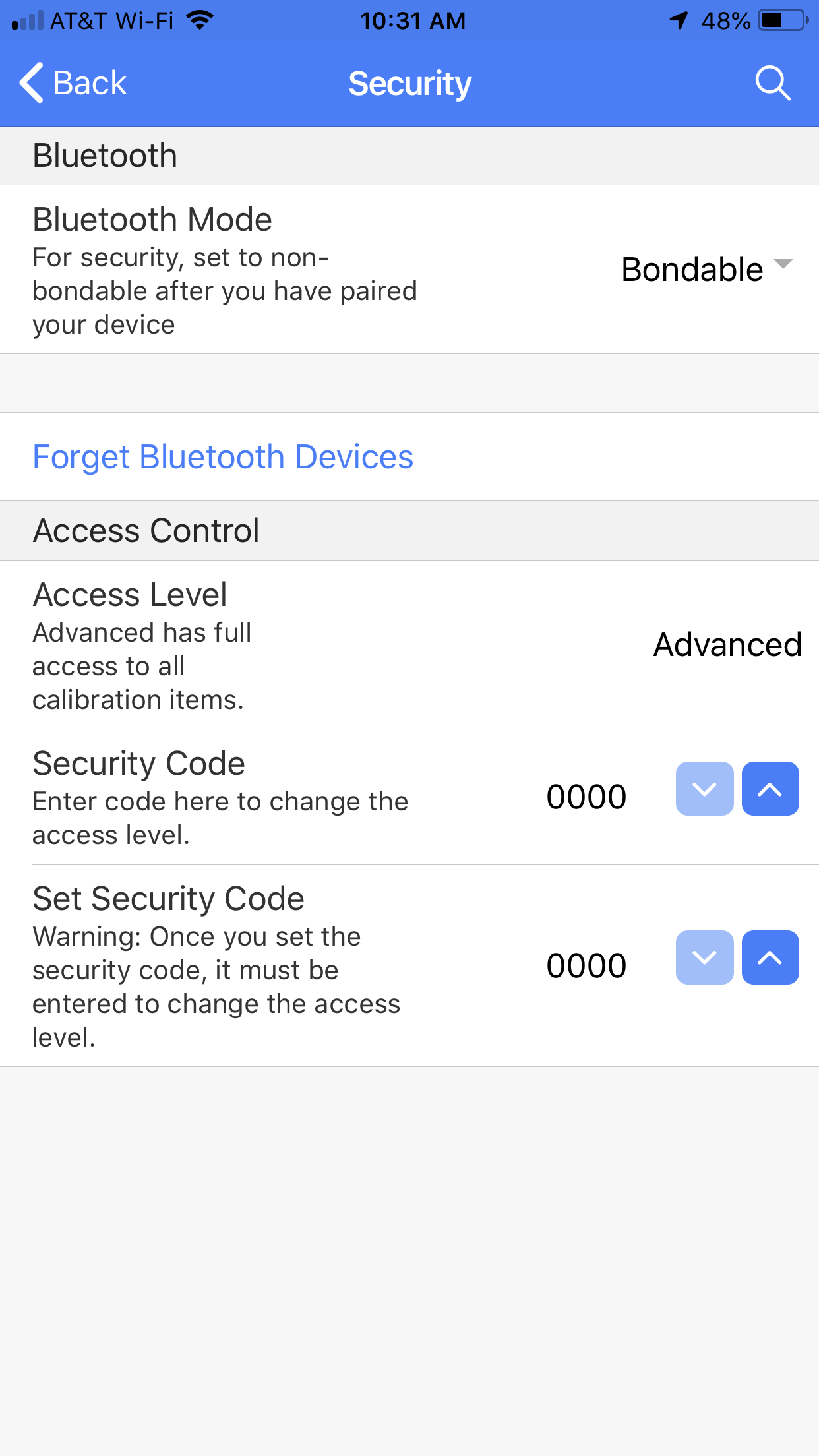
If this switch is turned off, new devices can not be paired / bonded. This is a good security measure to prevent unknown devices from making a change on your controller.
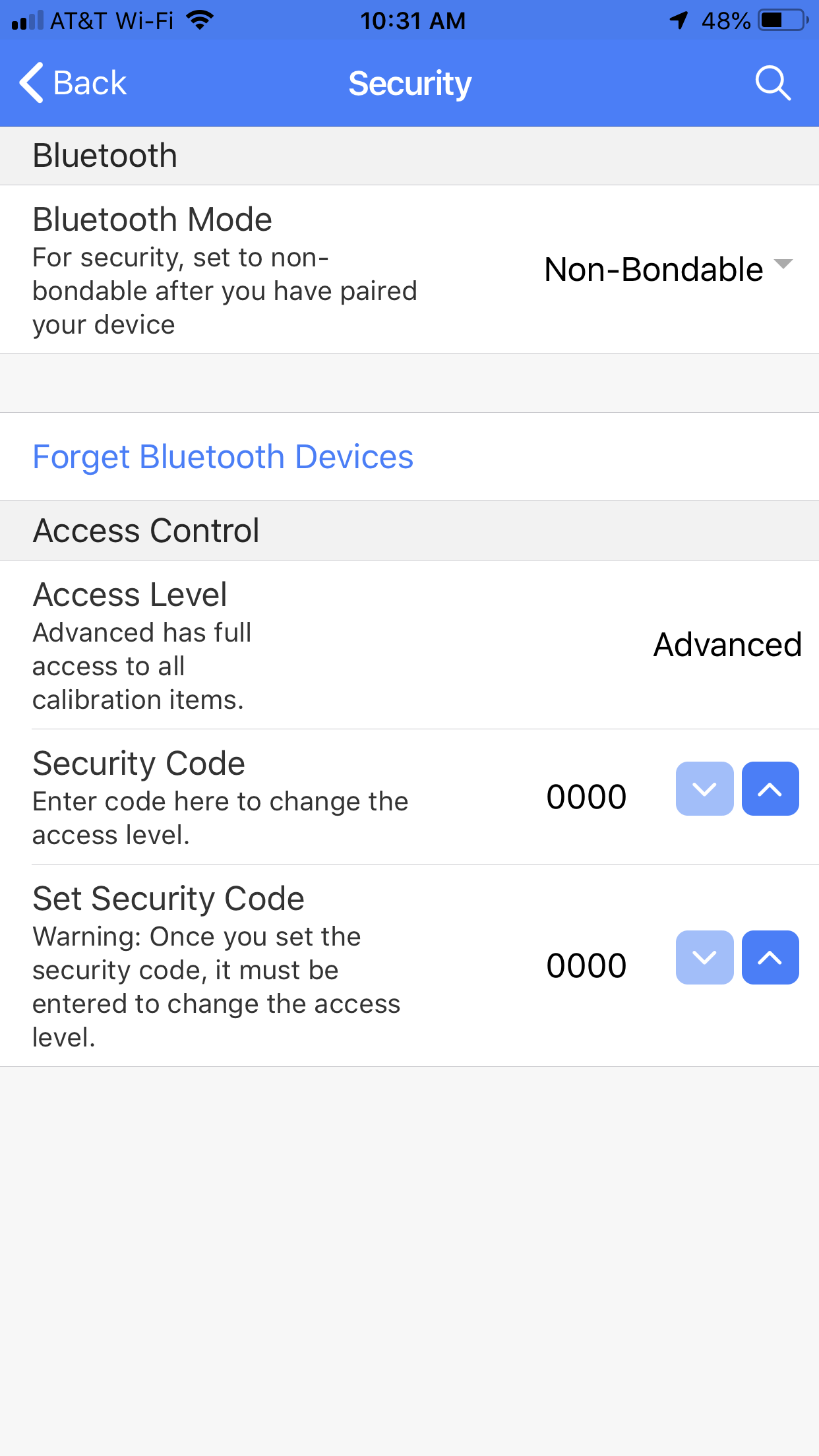
This presents a problem if a previously paired device is lost after the switch is turned off, but there is a procedure to re-enable the setting.
Bluetooth Recovery Procedure
When the COMPUSHIFT is powered on with the mode switch input grounded (either by a mode switch or just connecting the wire), the COMPUSHIFT is placed in bootloader mode. Bootloader mode allows new software to be loaded into the controller, but also bypasses Bluetooth security, allowing a new device to be paired. Here are the steps:
Press and hold the mode switch or connect the mode switch input to ground. With the input grounded, power on the COMPUSHIFT, but do not start the vehicle. Once the COMPUSHIFT is powered on, you can release the mode switch or disconnect it from ground.
Start the COMPUSHIFT app on your device. The controller should appear in the list of available devices.
Connect to the COMPUSHIFT device in the app. The app will report the device is in bootloader mode, but should connect.
Disconnect from the COMPUSHIFT controller in the app.
Power cycle the COMPUSHIFT controller.
You should now be able to connect with the app. If Bluetooth has been completely disabled on the COMPUSHIFT, the only way to re-enable it is to connect a computer via USB or CAN and turn it back on.
Using Multiple Devices
You can pair the COMPUSHIFT with up to 5 Bluetooth devices. Beyond that, additional pairing won't be allowed and you will have to clear the existing pairing using the "Forget Bluetooth Devices" button on the Security Menu.
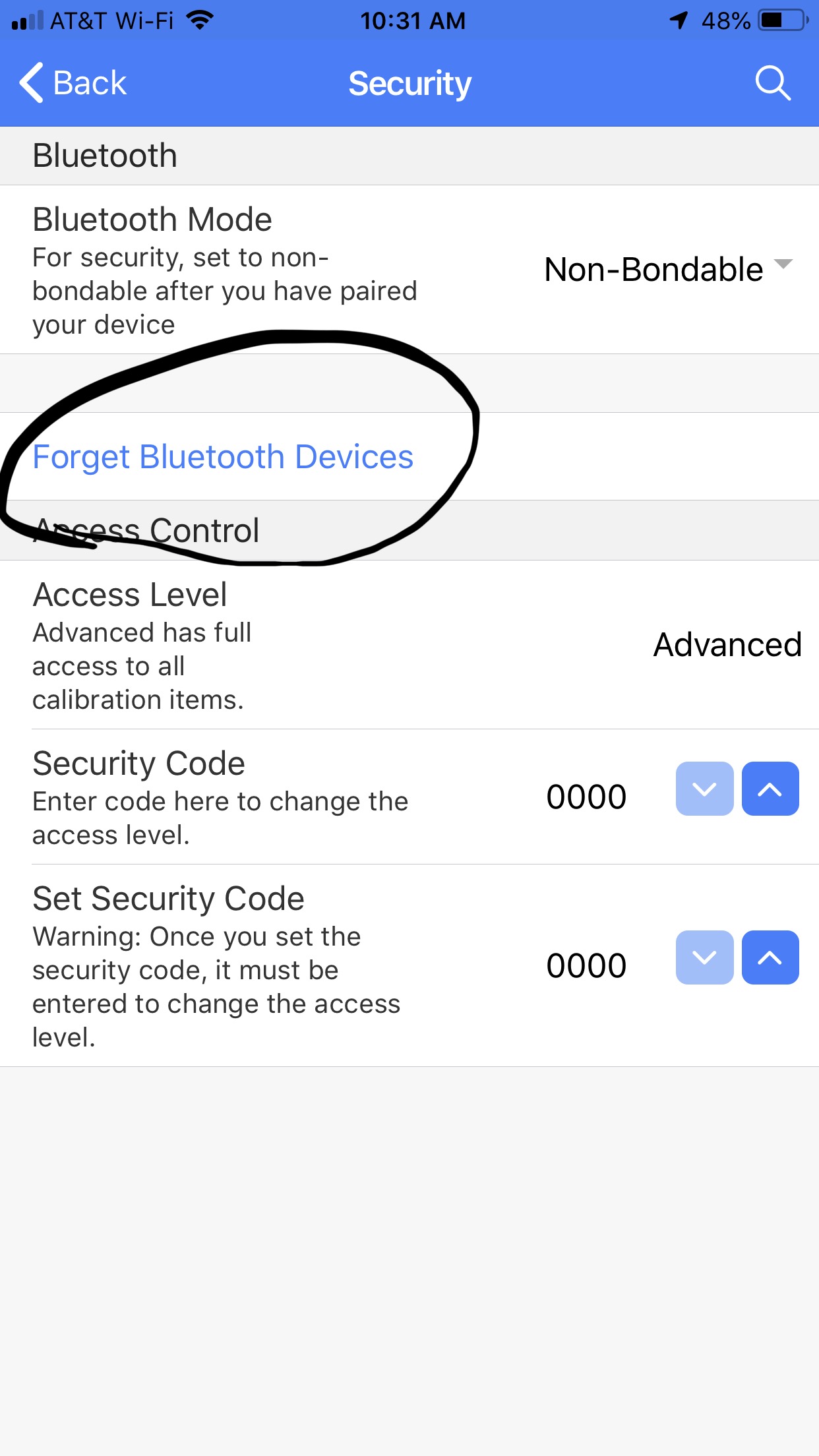
Once you have clearing the existing pairings, you can start adding new devices after you disconnect.
Upgrading Your Phone or Tablet
When you upgrade your device (phone, PC, tablet), some of the Bluetooth settings, including pairings, may be preserved across the upgrade. Unfortunately, when your device hardware changes, the hardware identification numbers change also, and these are part of the information kept in the COMPUSHIFT controller after pairing completes.
If you find that your new device can’t connect to your COMPUSHIFT, go into the Bluetooth settings on your device and “forget” the COMPUSHIFT (identified by serial number). Then, go through the pairing procedure to restore a working connection.
