Setting Measurement Units on the CS Setup App
Overview
The COMPUSHIFT controllers are capable of using different unit systems for speed, temperature, pressure and other items. Depending on your personal preference, you can set these for metric, imperial, US customary units or any combination thereof. These instructions apply on to the CS Setup App. If you are trying to change the display units on the COMPUSHIFT handheld display, please read Setting Measurement Units on the COMPUSHIFT Display
Setting Units on the CS Setup App
The CS Setup app has unit settings that are help of the app itself, not in the COMPUSHIFT controller. The COMPUSHIFT controller always uses metric units internally and communicates to the app using metric units as well. The app, in turn, translates units if needed before displaying them. The app will always use the unit system settings you have selected, regardless of which COMPUSHIFT controller you connect to.
To set the units in the app, do the following.
Press the menu button on the app menu bar to open the side menu.
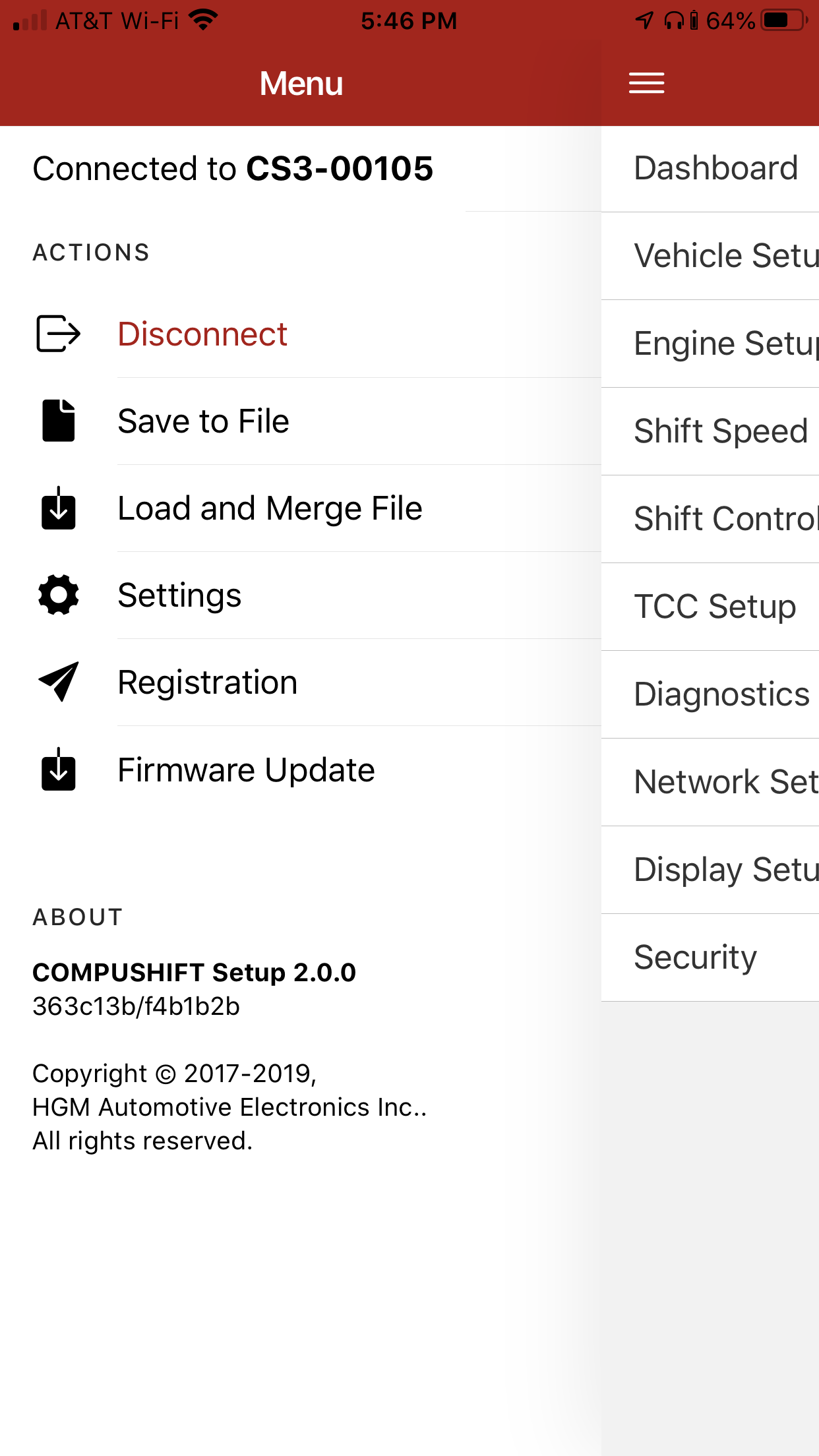
Select the “Settings” option from the menu.
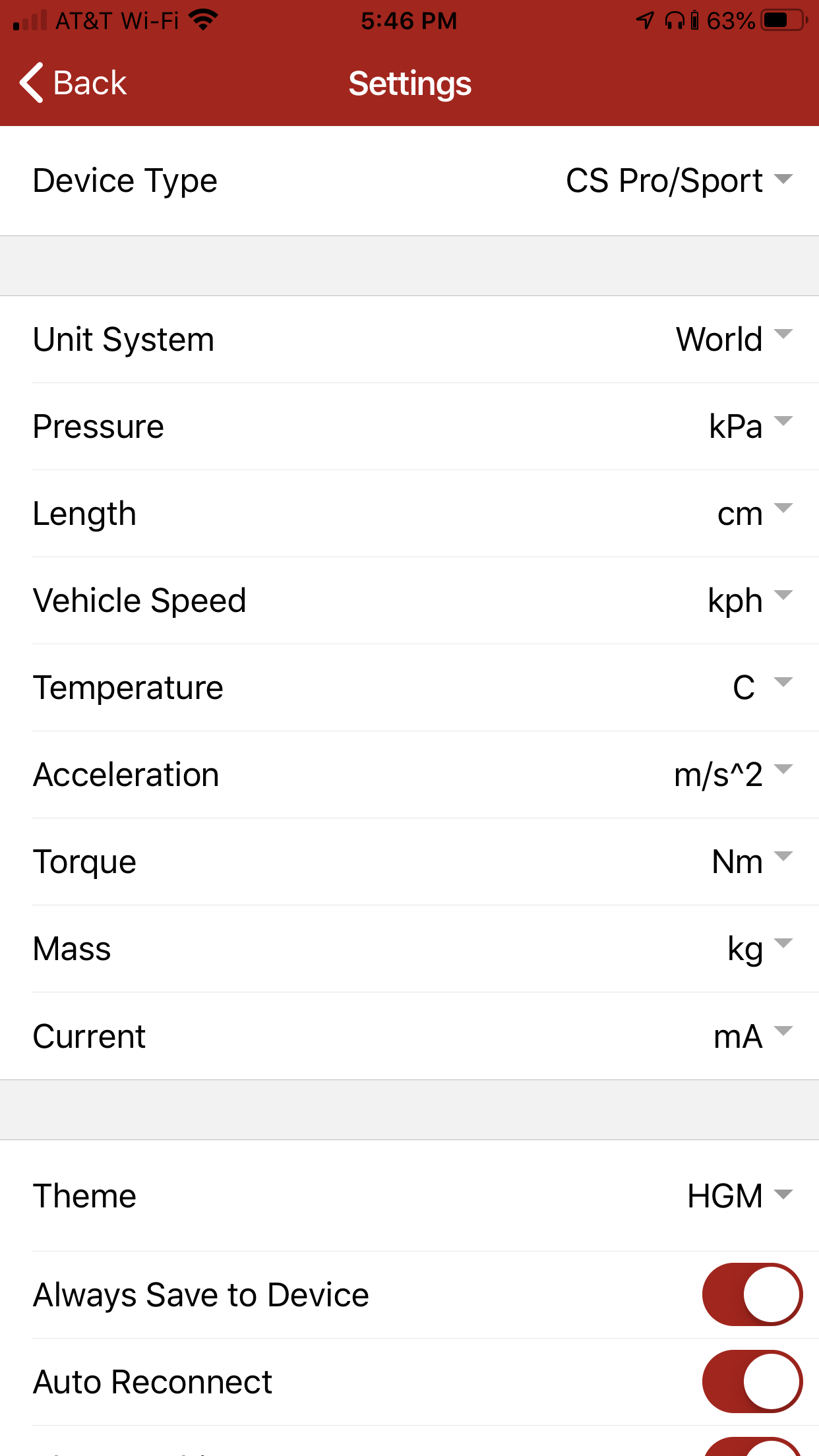
Make a selection on the “Unit System” menu based on your region:
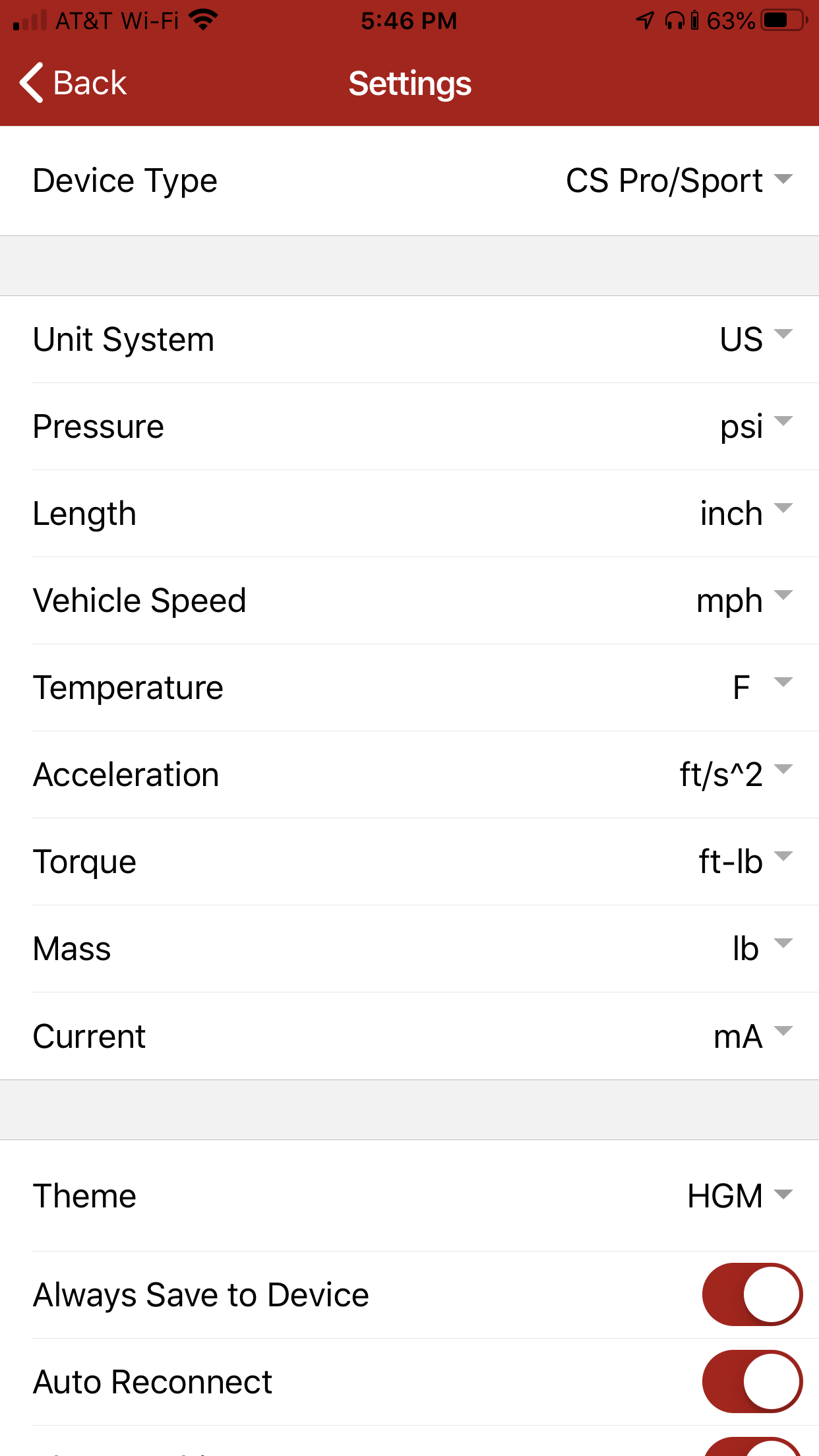
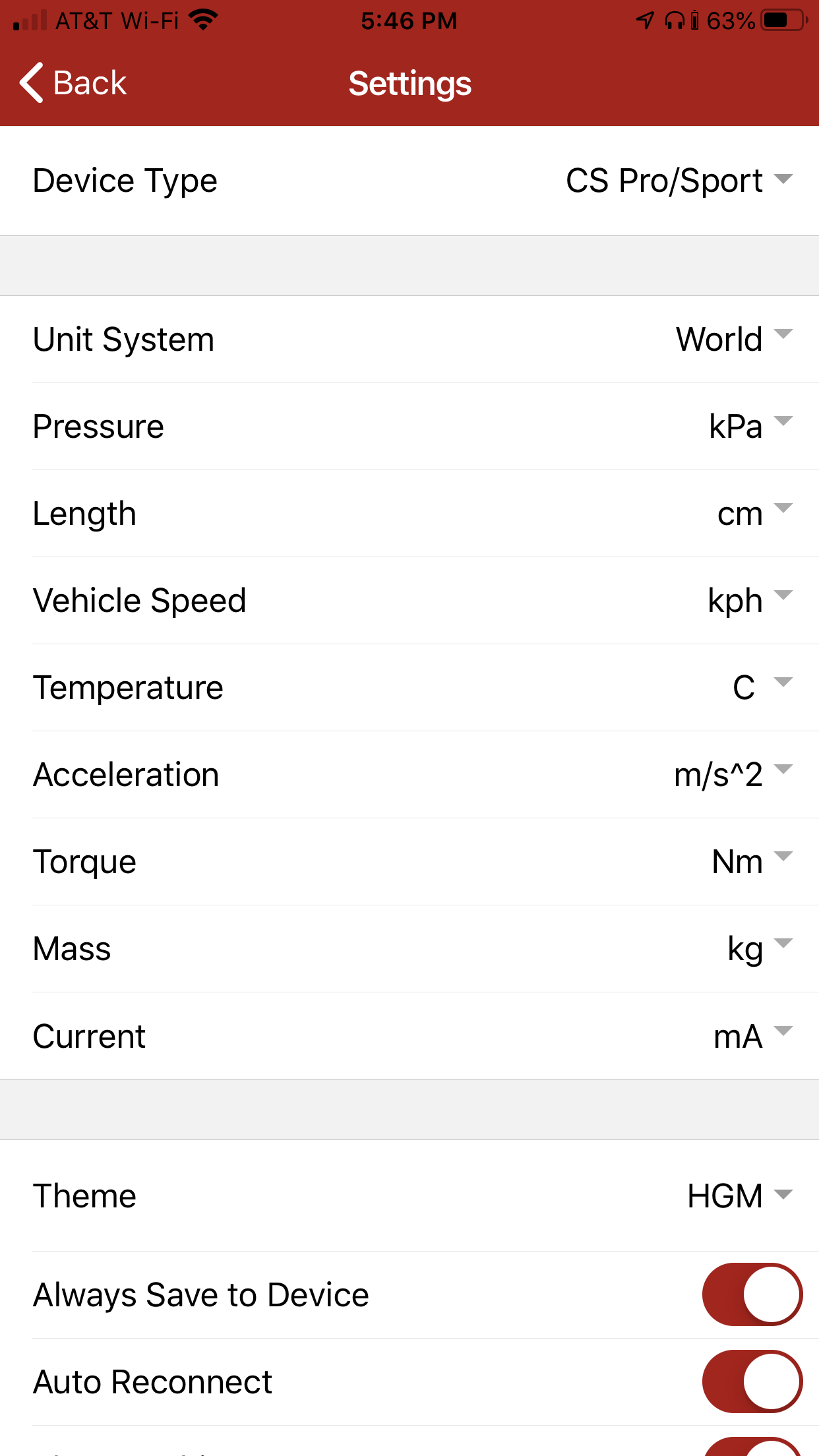
Set the unit system for each different kind of measurement (pressure, speed, temperature, etc) as desired.
Choosing an item on the “Unit System” setting will override the unit system for the measurement below it.
This allows you to pick a set of defaults, like “US” units to start, then customize individual measurements as needed.
