System Checkout
In order to finish your installation, you will need to confirm that you can connect with the setup app, and that the pressure sensor (GM only) and speed sensors are working properly.
Connecting to the COMPUSHIFT Setup App
You will need to download the COMPUSHIFT Setup app from the app store on your device. Before you run the COPUSHIFT Setup app, be sure that you have Bluetooth turned enabled, and that you have an internet connection.
With the app running, turn on the vehicle, but do not start the engine. With the COMPUSHIFT Mini powered up, you should see something like this in the app:
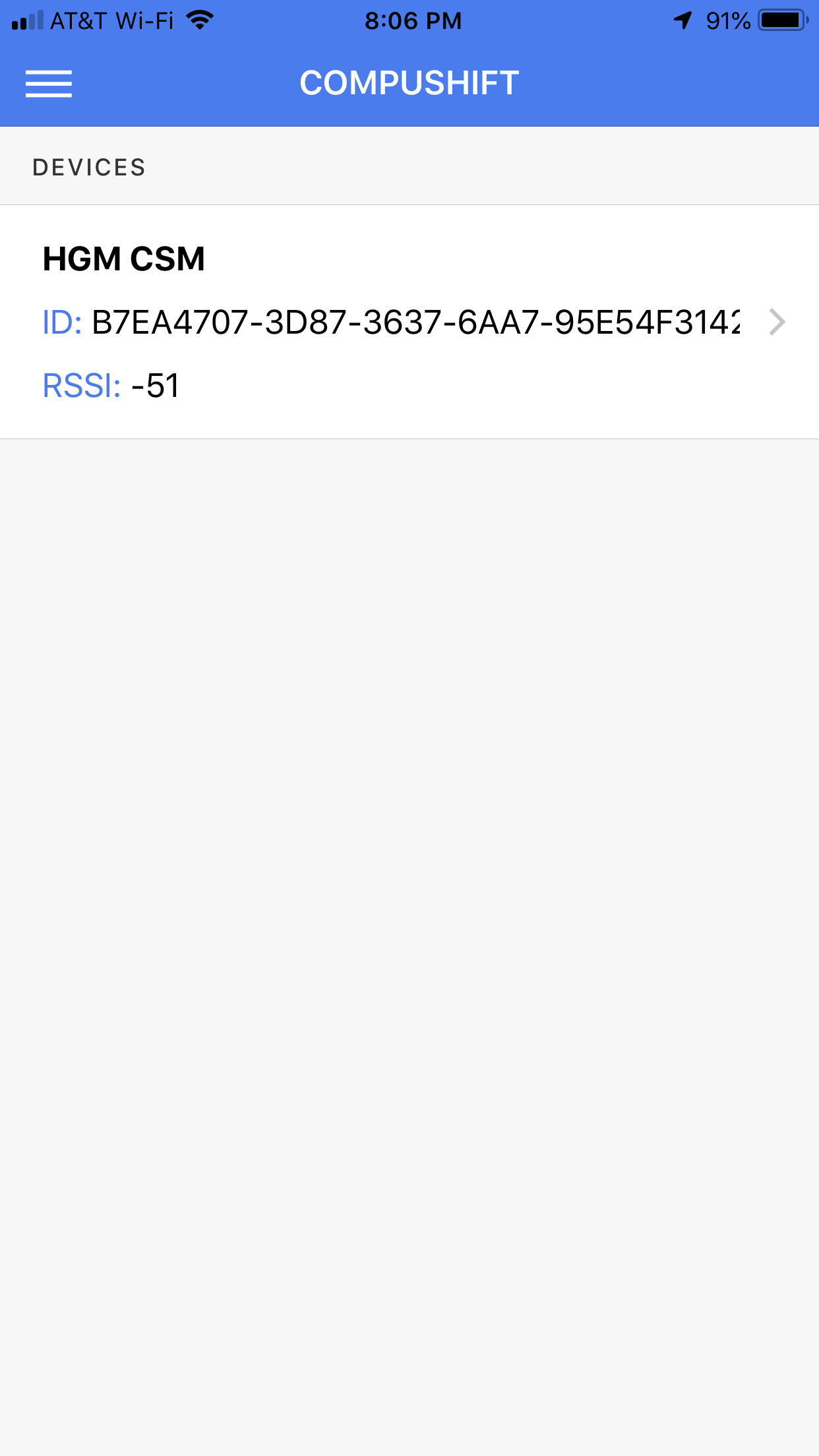
Tap on the device in the list (in this case, CSM-00101) to connect. Once connected, you will see the home screen that looks something like this:
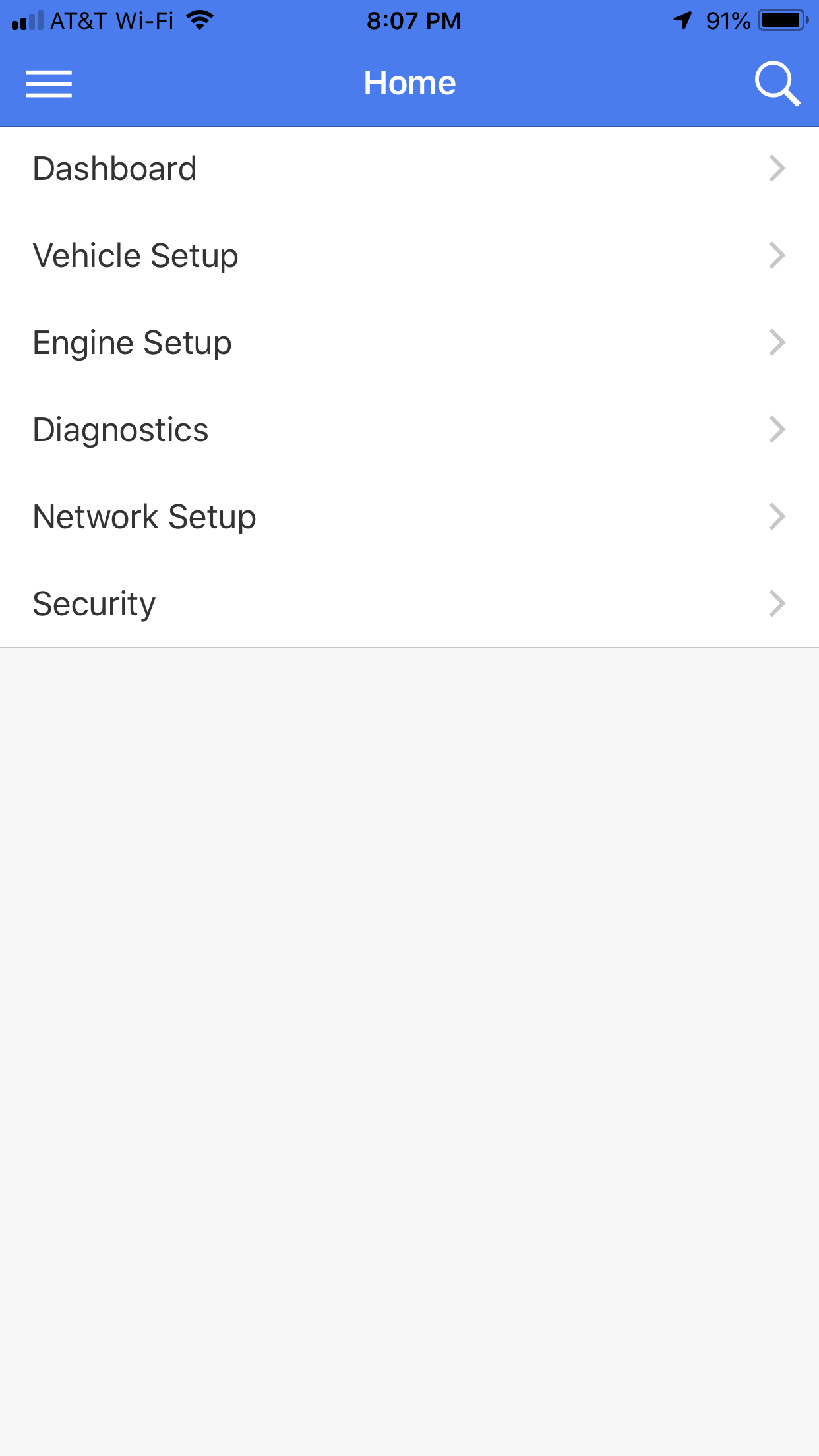
These are the main menus that you will use to setup and monitor the COMPUSHIFT Mini.
If you aren't able to connect, be sure the the COMPUSHIFT Mini is powered on and that your device (phone / tablet) is nearby.
System Checkout
Here are the steps to see that the COMPUSHIFT Mini is correctly installed.
Pressure Sensor Check (GM Only)
With the vehicle in park, start the engine. Press the "up" key once to select the pressure screen.
Press the "select" key. The display should show something like:
Verify that the screen shows some pressure and that this pressure changes with throttle.
Turn off the engine.
Speed Sensor Check
With the vehicle in park, start the engine. The display should show this screen:
Press the "select" key once. The display should now show:
Have an assistant sit in the passenger seat and hold the COMPUSHIFT Mini.
Drive slowly and verify that the on screen speed display matches the vehicle speedometer.
If all of these tests pass, then you are ready to calibrate the throttle position sensor.
