Connecting COMPUSHIFT to AEM ECU's
This article advises how to connect and configure your COMPUSHIFT controller to communicate with an AEM ECU via CAN bus.
Instructions
Be sure you have connected the two systems together with the correct CAN bus cable kit. The one end of the cable plugs into the gray two pin CAN plug on the COMPUSHIFT, and the 4 pin Deutsch or flying lead set goes to the AEM controller or AEM hub.
Set the engine type on the COMPUSHIFT to be “AEM Series 2 CAN”
You must enable the AEMnet data stream on the AEM controller. The AEMnet data stream is available with version AEM25 01v23 firmware and later.
To activate the AEMnet data stream, open AEMTuner and connect to the ECU.
Go to Wizards > Setup Wizard and select the AEMnet Data Stream.
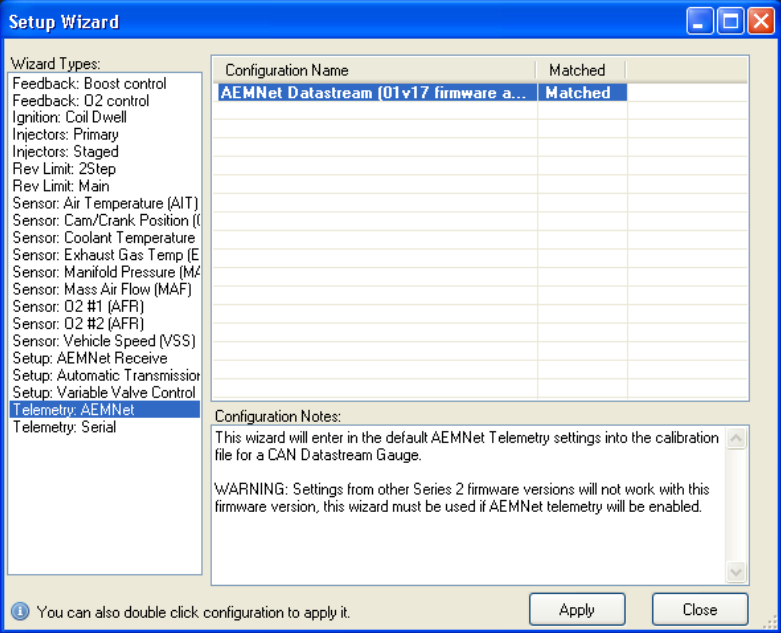
Restart both controllers. They should now be communicating correctly. Engine speed and throttle position should correctly show on the CS Setup dashboard.
Do NOT drive the vehicle until you have confirmed CAN communications are working properly and you have no trouble codes.
You can diagnose CAN bus problems by going to Diagnostics / Network Diagnostics on the CS Setup App. The CAN 1 Receive Count should be steadily increasing when the ECU’s are communicating correctly. The error counts should always be 0. If you do have errors, confirm that the CAN bus baud rate is set correctly in Network Setup.
